|
PowerPlugs: QuizMaster
More Information
1. After I install QuizMaster, where do I find it?
Choose "Crystalgraphics" from the main menu which brings up the CrystalGraphics ribbon. You will find QuizMaster in the "Interaction" section of that ribbon, with the text "Insert Quiz & Answer Slides" under the checkmark icon graphic.

2. How do I insert questions and answers to my PowerPoint presentation?
When you start PowerPlugs: QuizMaster, its main dialog window (shown below) will appear which will offer you several options. For example, you can set how many possible answers there are to a multiple-choice question and which one will be the correct one. You can also add true and false questions by simply stating the question followed by a "True" answer and a "False" answer. Once you verify your settings are correct in the dialog, just click "Insert" or “Insert and Exit” to add your editable question-and-answer slides to your presentation.
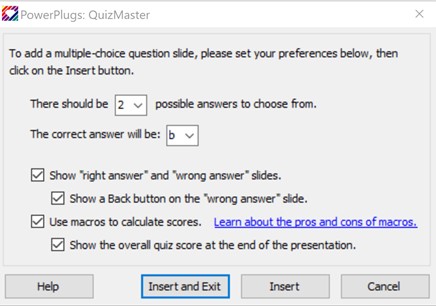
Once you have inserted your editable question and answer slides into your presentation, they will include this wording, below. Just select and replace the wording to show your own personalized questions and answers.
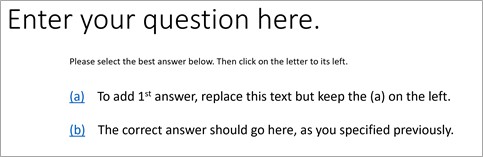
3. What are the pros and cons of using macros?
If you have the "Use macros to calculate scores." option enabled (as shown in the main QuizMaster dialog above) then, when you select either of the Insert options, the dialog below will appear. It will allow you to decide whether or not to save out your QuizMaster-enhanced presentation as a PowerPoint macro-enabled presentation or slideshow.
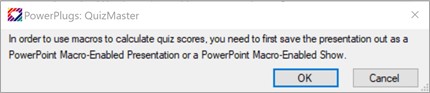
Microsoft developed PowerPoint’s macro-enabled presentation file format so developers like CrystalGraphics can create Visual Basic "macro" programs to accomplish things within PowerPoint that wouldn’t otherwise be possible. For example, PowerPlugs: QuizMaster uses Visual Basic macros to keep score of PowerPoint-based quiz results.
However, as computer users we all need to be aware that some Internet hackers have learned how to use VB macros to do invade our computers. So it is best to not open macro-enabled PowerPoint slideshows that are emailed to you from unknown senders. And to be even safer from hackers, security experts say it is a good idea to disable macros in Office when you are not using them. That said, most PowerPoint macros are quite innocent. And we can guarantee that PowerPlugs: QuizMaster uses macros that are among the good ones.
We guarantee that PowerPlugs: QuizMaster’s macros are 100% safe. But if you don’t feel comfortable allowing a macro to keep score of your PowerPoint quizzes, that is OK. Just disable the "Use macros" option in the PowerPlugs: QuizMaster main dialog. Then when you save the file you can use the default PPTX file format. The only feature you’ll lose is the ability of PowerPlugs: QuizMaster to calculate the quiz score. And in some cases, you might even prefer that.
4. Does PowerPlugs: Quizmaster let you record scores into a Database?
No. But it does calculate and show the results for the quiz on the last slide after the last question has been answered. You may, of course, then record that score if you would like. Please note: If you change your answers after you have answered them the first time, it won’t change your final score. In other words, no cheating allowed!
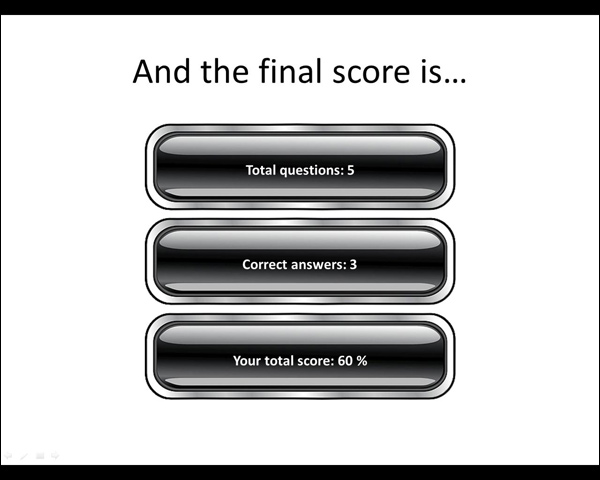
5. Can I delete the "Thank you" slide?
The "Thank you" slide is required for the proper functioning of the 3 preceding quiz question and answer slides. It is OK for you to delete the words "Thank you" from the slide. But, for best results, it is best if you don't delete this slide unless you are also deleting those 3 slides. (That is because the question and answer slides hyperlink to the Thank you slide. So, keeping that slide there prevents PowerPoint from getting mixed up during a presentation if you have previously added, removed or moved slides following the quiz slides.) Likewise, don't insert any slides in between this "Thank you" slide and the 3 previous slides or PowerPoint may not display those inserted slides during the presentation slide show.
 Go to PowerPlugs: QuizMaster home page
Go to PowerPlugs: QuizMaster home page
|