After I install Template Finder, where do I find it?
In PowerPoint 2000-2003:
To select and apply a template, pick PowerPlugs: Template Finder on the floating toolbar:
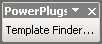
Or PowerPlugs:
Template Finder from the PowerPoint Format menu.
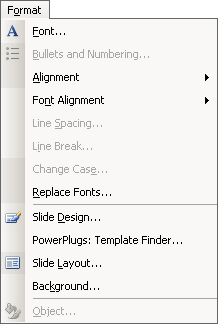
In PowerPoint 2007 to 2019:
Choose "CrystalGraphics" from the top toolbar which brings a menu command on the far left hand side "Insert New Template Designs":

Once you choose "PowerPlugs: Template Finder", a window (shown below) appears which allows you to select and choose a template to be applied to your presentation.
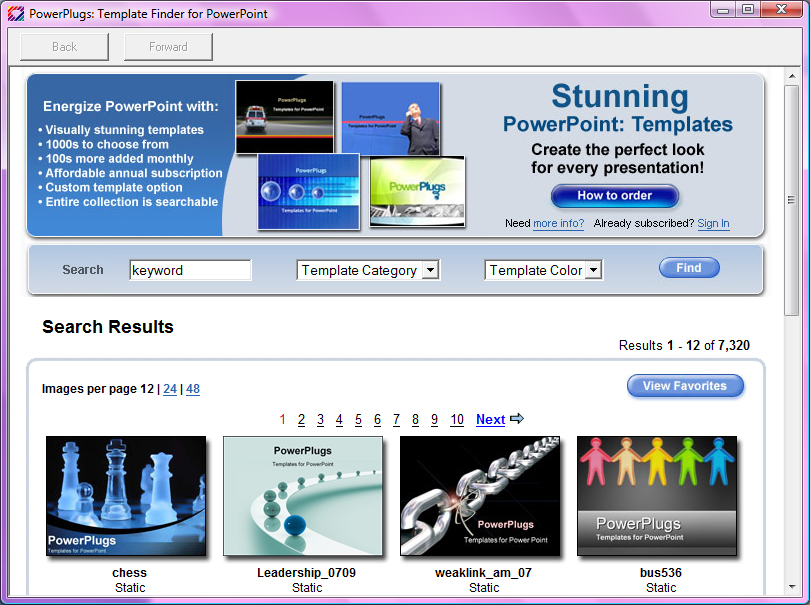
Either you can click on the small thumbnail "Try" button which brings a dropdown menu of "Standard" or "Print":
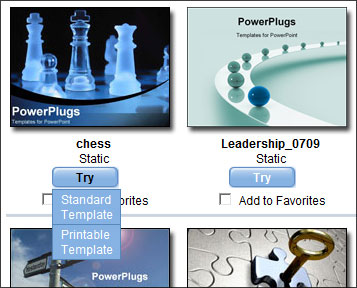
Or you can click on the small thumbnail of the template which takes you to a larger resolution thumbnail that also has a "Try" button with a dropdown menu of "Standard" or "Print":
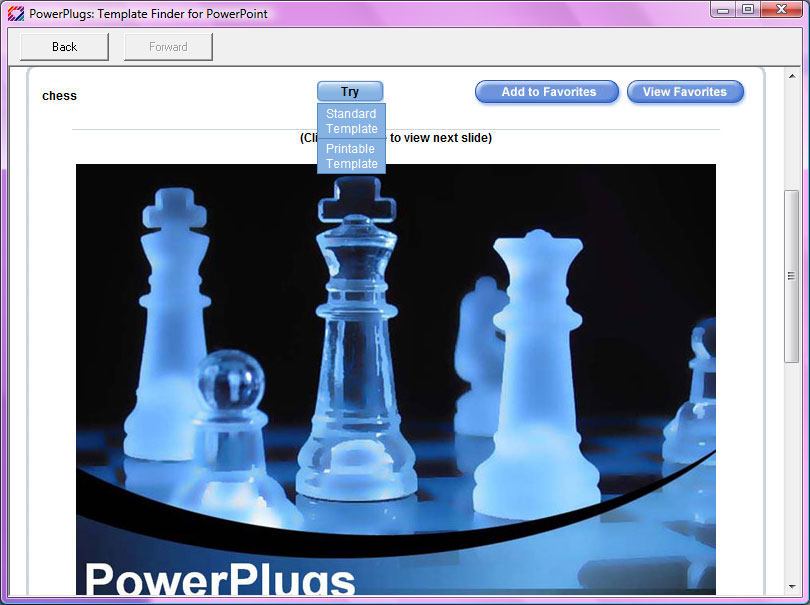
Choose either "Standard Template" or "Print Template" and the template will be downloaded and applied to your presentation immediately.
|