1. How do I install Designer Motivational Slides? |
|
a) |
Run the install program Designer_Motivational_Slides.exe and accept the default settings unless you have a particular reason for changing them. |
|
b) |
In PowerPoint you will see Add CrystalGraphics Motivational Slide button in the PowerPlugs tab. |
|
c) |
If the installation fails or runs into difficulties, please make a note of any error message (if there are any). It might be helpful when troubleshooting the issue. At times you may have to change your security settings (temporarily) and in order for PowerPoint to accept that PowerPlugs Motivational Slides plugin as a safe plugin. This is different for different versions of PowerPoint. The simplest way to find out what to do is by searching the internet for the error message you saw. (Hint: The www.pptfaq.com site is a great source of answers to all PowerPoint problems.) |
|
|
|
|
|
|
|
|
|
|
|
|
|
|
|
|
2. How do I use Designer Motivational Slides? |
|
a) |
Click on the Add Motivational Slide to launch the plugin:
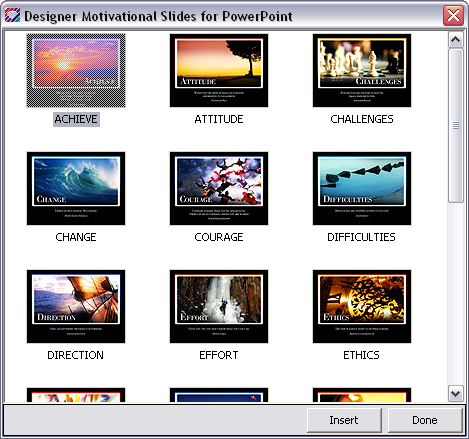
|
|
b) |
Select the slide that you would like to use and click on "Insert". Alternatively, the selected slide can be double clicked on to serve the same purpose. Click "Done" to close the plugin window. |
|